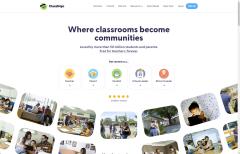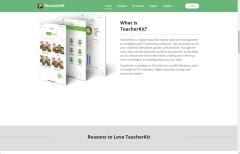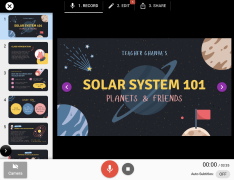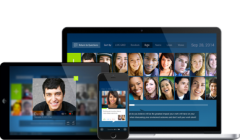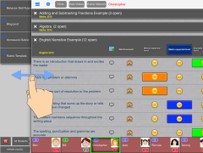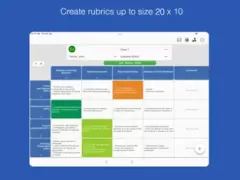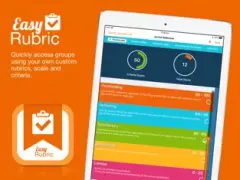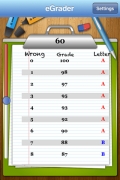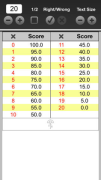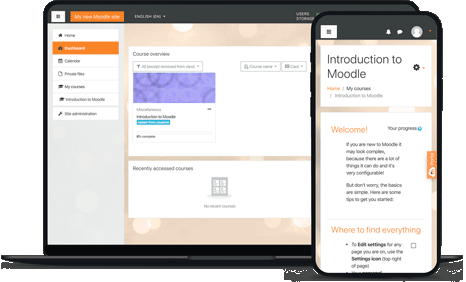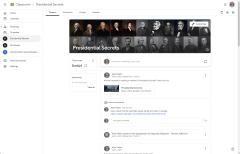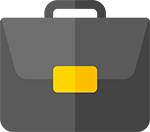Instructional Aides
- Details
- Category: Instructional Aides
When it comes to computers, I'm asked, "What should I look for when buying a computer?" My usual response is to ask, "What will you be using your computer for?" This is where things can get a little more complicated. Many times, I hear that a powerful computer isn't needed. This brings me back to the days when I built customized computers for educators. As stated, the premise was that not much was done with a computer. But then people would explain they only need a laptop for school work, including wanting to do some video editing. I would then explain when working with video, you need to keep two things in mind: first, video is the most graphic-intensive thing you could do with a computer. Secondly, video files take up much hard drive space and require enough RAM to handle video. When I would give them a quote for a computer, I would hear..." I saw a computer for x-amount; why are yours more expensive?" My next question would be what this advertised computer contains regarding motherboard, processor, video card, RAM, hard drive size, and what type of monitor. The answer usually was, "I'm not sure."
I mention all of this so you can remember the above when selecting a computer or laptop. You can view the various computers, laptops, and portable devices, knowing that if I were looking to purchase, I'd be comfortable purchasing any of these.
Desktop Computers
Laptops
Chromebooks
- Details
- Category: Instructional Aides
When it comes to technology tools for teachers, I have to admit I'm always searching for the best. For me, it is often the ones that have that WOW factor. Here are some tools you can investigate to see if they work for you. Please remember there are many more than I've listed here. As time passes, I may add more as I investigate the latest, most excellent tools.
|
Classroom Management |
 Create Presentations Create Presentations |
|
Grading Rubrics |
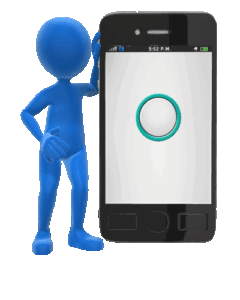 Grade Slider |
 Learning Management System |
 Pre-assessment & Review |
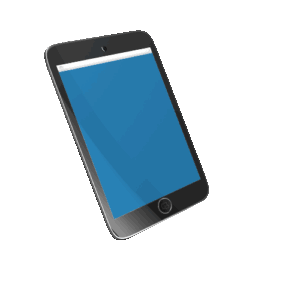 Remote Access & Screen Mirroring |
|
When it comes to Classroom Management tools in today's digital age, there are no magical solutions. What I find works best is tools that get students involved in their learning. When students are invested, classroom management worries seem to diminish. That isn't to say they disappear; it's more like they don't take center stage.
Besides Classroom Management tools, there are a number of tools available for teachers to use. If you're looking for options to create lessons or presentations for your students and are looking for tools to allow you to create these lessons, you might want to consider the following tools.
One of the most excellent things about having an iPad handy is when I am grading students' projects. Sometimes, I would create a museum-style project center in the library. As students displayed their projects around the library, I could walk around the library and use a rubric app to record grades and add comments on the fly.
For those who have been teaching for a while, you might remember those old cardboard slide graders. Determining a grade is a little like deciding on a tip. If I want to give 20%, it's pretty easy to determine the amount. The problem is when you have an odd number, how do I determine the grade? With these handy grading apps, it make it very easy.
One of the most powerful tools available to teachers is when they put a Learning Management System (LMS) into place. LMSs take what presentation apps can do and move beyond simply offering presentations. More interactivity is built into an LMS, though how much depends on which LMS you decide to use. I'm biased in my preference for which one to use. Over the years, I've gone with Moodle. A few years back, when I was teaching a graduate-level course on web-based course development, one of the students sang the praises of Edmodo. Edmodo was so popular that a number of conferences that I attended used Edmodo for all presentations. There was an almost cult-like following when it came to Edmodo. Then Google Classroom came along, and people jumped ship regarding Edmodo and started singing the praises of Google Classroom. I've used both of these LMSs but have stuck with Moodle due to the power of what it can do. Moodle is a little like the tortoise and the hare. These other LMSs come along, and everyone races to join in using them. But there is Moodle, which is still moving along with the ability to add additional free plugins that expand what it can do. One final thing to consider is who owns the material. In most cases, Moodle is locally hosted, and therefore, the school owns the material. With Google Classroom, since it is in the cloud, you don't own the material.
There are a number of tools out there that allow teachers to utilize their computers or mobile devices to create fun interactive activities for their classrooms. Some activities allow students to use their own devices at their desks to respond to questions, quizzes, or other interactive activities.
 |
Plickers is one of my favorite tech/old-school tools to use in the classroom. Why do I call it tech/old school? Because it is a combination of the two. As the teacher, you use tech, and students use old-school cards that they hold up to answer questions. You can print out your cards or order laminated cards from Amazon for $19.99.I choose to order the laminated cards so I can use them repeatedly. Another great thing about Plickers was before using it, my school had one set of slammers that teachers would try to reserve and then scramble to see who was hiding them away in their classroom. You can use three versions: a free version and a paid version, which offers more options at $5.99 per month if you purchase a yearly account or $8.99 per month if you pay monthly. |
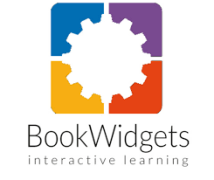 |
Bookwidgets is a powerful widget builder that lets you create rich, interactive widgets that you can drop right into your Google Classroom, Microsoft Teams for Education, Moodle, Canvas, itslearning, or Schoology. BookWidgets empowers teachers to set up tailored exercises that can be automatically graded and distributed to students with a click. The activities you create with BookWidgets work equally well on Chromebook, PC, and Android tablets. All you need is a web browser. The cost for individual teachers is $9.95/month or $55/year. Teacher Group - 5 teachers is $55/year, and 10+ teachers is $39.50/year. |
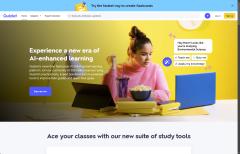 |
Quizlet is a study aid in app form. In essence, it's a flashcard app with smart features and it can handle images, diagrams, various languages, and even audio uploads, so it's ideal for self-paced learning and studying. You can make your own flash-card study sets, get access to study sets created by instructors, or browse for sets created by other users. It has built-in adaptive learning, meaning it pays attention to the questions you get right and wrong and makes sure you work on the most difficult material. There is a free version, or you can subscribe to Quizlet Plus for $35.99 per year. |
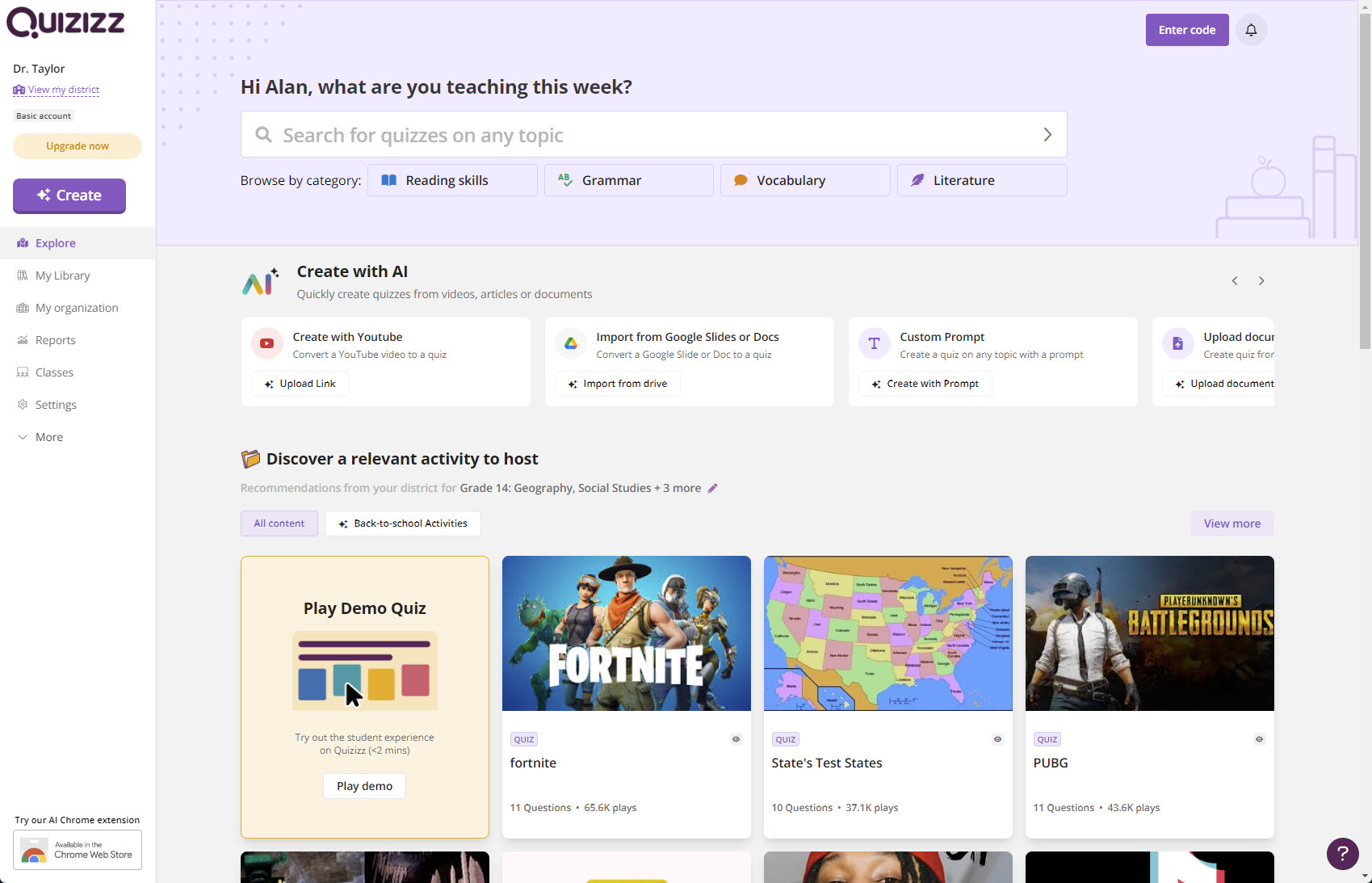 |
Quizizz is a learning platform where teachers can create lessons, conduct formative assessments, assign homework, and interact with students. The teacher controls the pace as the class goes through each question together. You can also create student-paced lessons/quizzes in which you can see a leaderboard and live results for each question or lesson. Prebuilt quizzes are also available for use. An individual plan costs $12/month, billed annually at $144/year. |
Do you ever feel like you are chained to your computer? Your computer may be connected to a whiteboard in front of your classroom or sitting on your desk. As you're explaining a lesson to your students, you have no idea whether students understand or are following along. With remote access software, you can free yourself from being stuck in one place and unable to move about the classroom freely.
| Airparrot 3 lets you wirelessly mirror your screen or stream media files to various receivers. In my case, I had upgraded my Apple TV device at home and brought my old one into class. I hooked it up to the whiteboard and projector unit in the front of my classroom. Later, I purchased Reflector 4 (see below) and used that instead to mirror my screen. With iOS Air Parrot, I could walk around the classroom and control my computer through my iPad.Air Parrot Remote (iOS version) costs $7.99. AirParrot 3 for Education costs $17.99. Not sure if it will work for you? You can download and try it for free before you buy. | |
| Reflector 4 allows you to mirror your device to your computer. So, I can take what I have on my iPhone or iPad and display it on my desktop computer with a larger monitor. I can mirror multiple devices at one time. I can also use it to record anything I'm doing on my device. This is especially handy when creating demos, walkthroughs, or tutorials, which I will share with students or other educators. Since I'm constantly introducing new technology, it makes it easy to show how to do something on a device. For example, if I want to show students how to use the Moodle App for their iPhones, I can easily record it and post the how-to on my website.I can download and try the program for free, and if it works for me, I can purchase it for $19.99. | |
| Splashtop Classroom allows you to share your screen with devices. Students can participate in lessons on their own devices. Once connected, students can view, control, and annotate lesson content directly on their devices. There are three options to subscribe: Classroom Basic ($29.99/year per teacher) allows three students to connect at a time, Classroom Plus ($99.99/year per teacher) allows up to 40 students to connect at a time, and On-Premise ($99.99/year per teacher) allows schools to deploy Splashtop Center to be hosted on their internal server. |